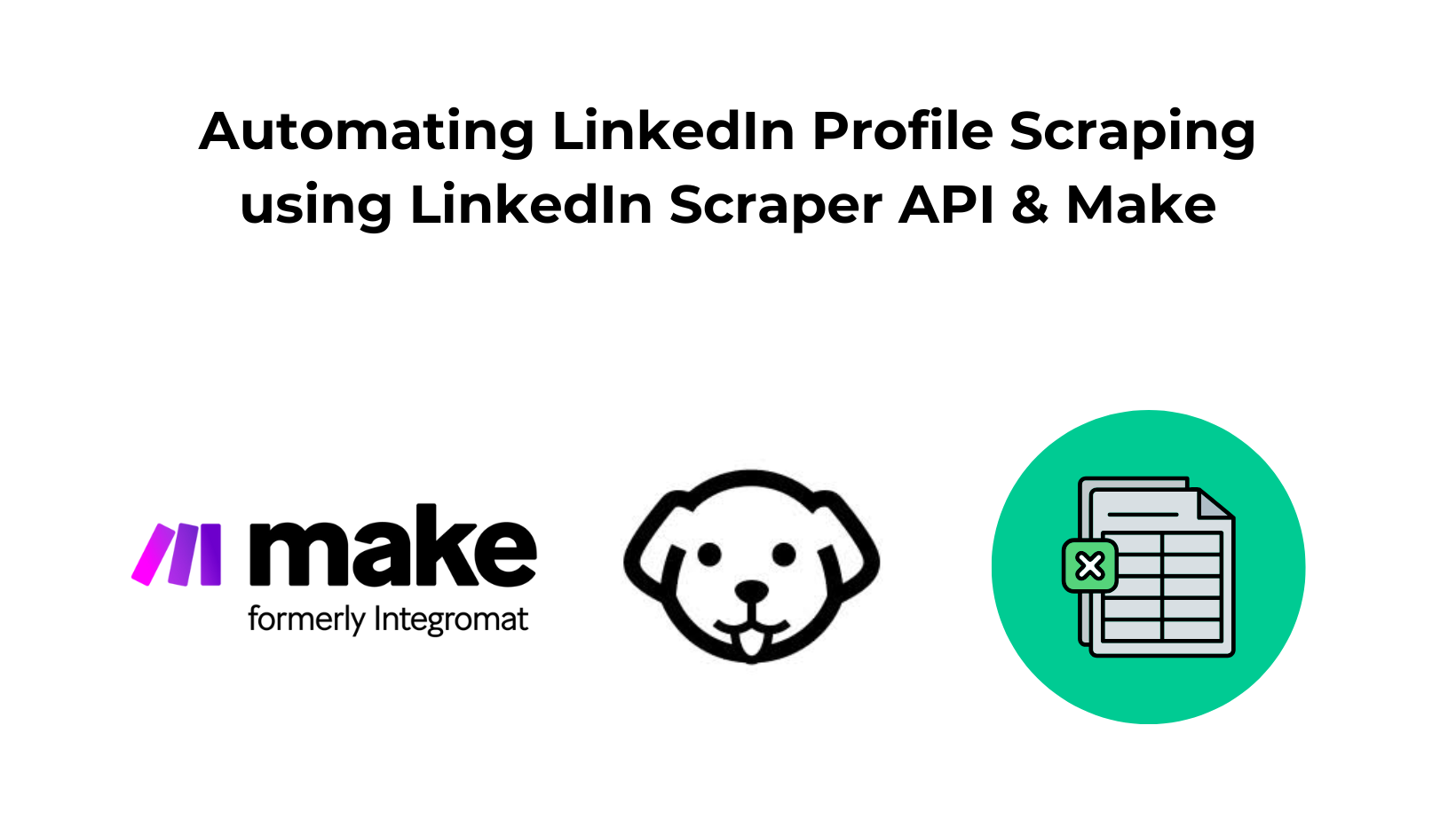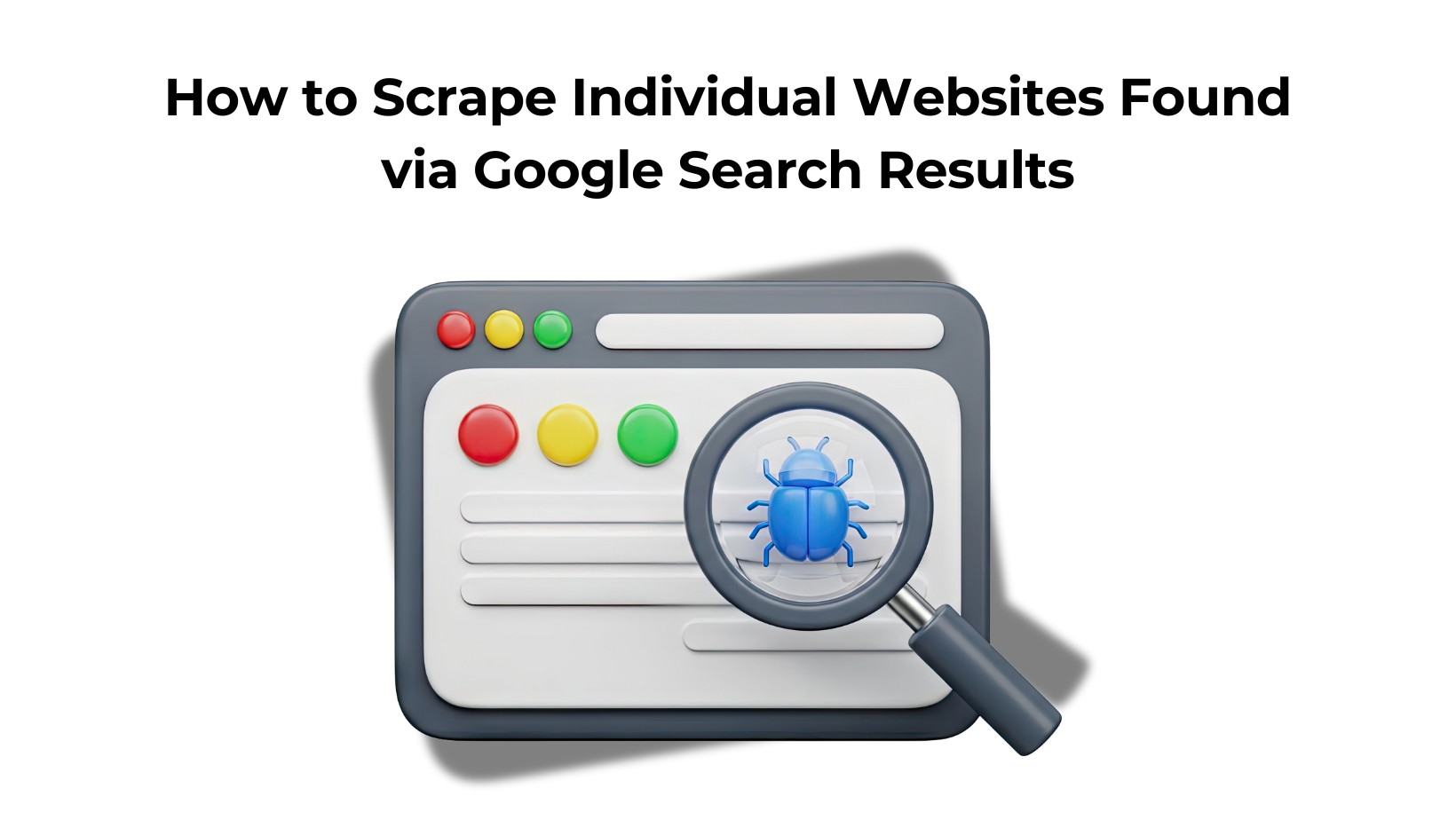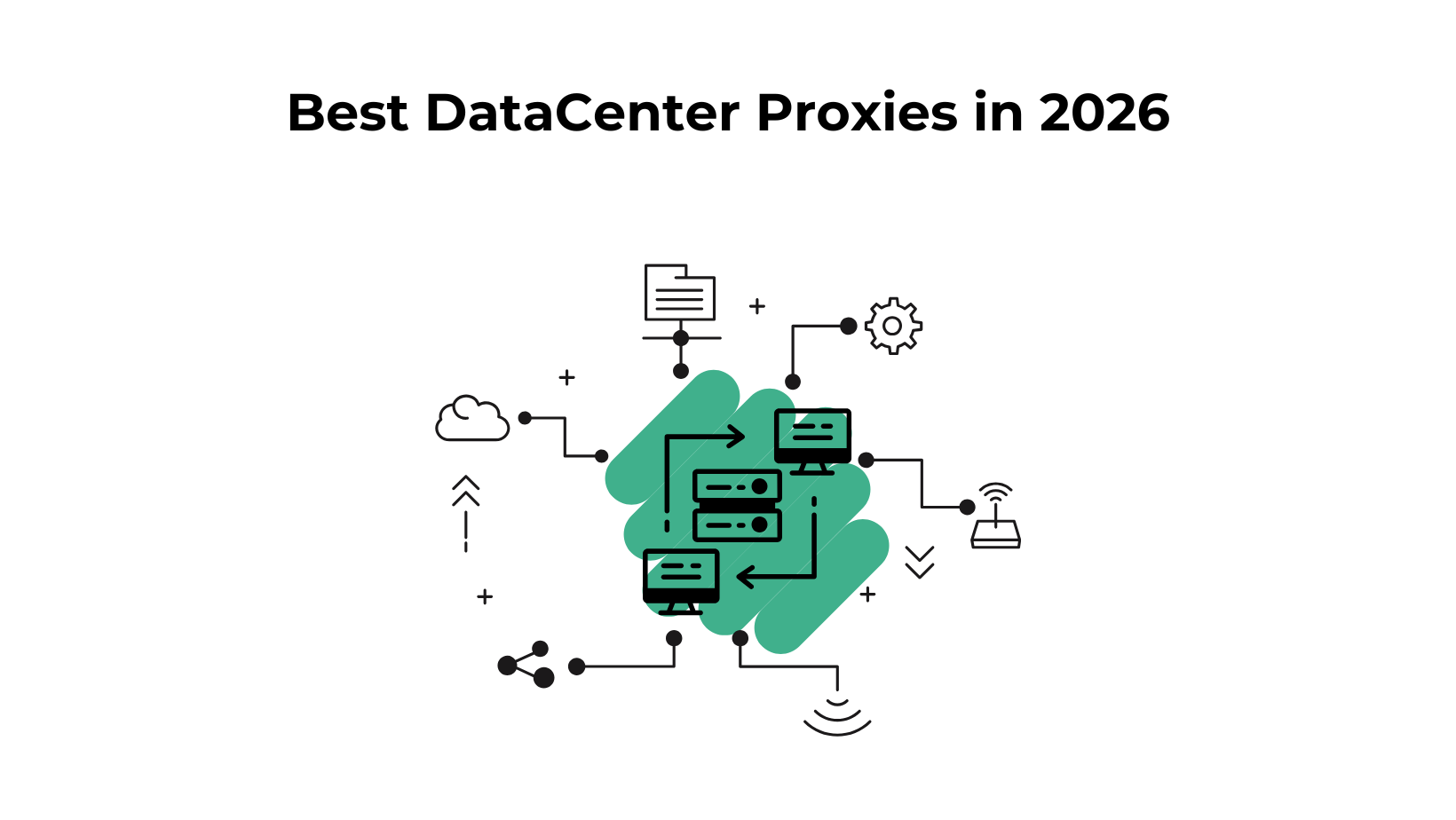LinkedIn, one of the oldest networking platforms, holds a massive pool of individuals who could significantly benefit your business and networking efforts.
Therefore, accessing fresh data from this platform can be a rich resource. If you have already used no-code tools, you must be aware that data extraction from them is limited daily, and some may not even provide the most current data.
To access the best possible data, you could use LinkedIn’s official API, which requires permission and comes at a higher cost.
Alternatively, you can opt for Scrapingdog’s LinkedIn Profile Scraper API, which only requires signup, and voila — you can start retrieving profile data. You get 1,000 credits for free, so you can test it at no cost!
What You Will Need
- Make.com
- Scrapingdog’s LinkedIn Profile Scraper API
- Access to Google Sheets

Before we start, let me give you an overview. Our automation will take input from the sheet “Input LinkedIn URLs” and give the output in the other two sheets.
Let’s Prepare our Spreadsheet. My spreadsheet has a dedicated sheet given to enter the profiles you need data for.
You can keep adding data to the A column. For reference & to show usage, I have taken 10 profiles as you can see.
We will be taking output in the other two sheets with the names ‘Details’ & ‘Experience/Profile’
Here’s what details we are fetching for each profile⬇️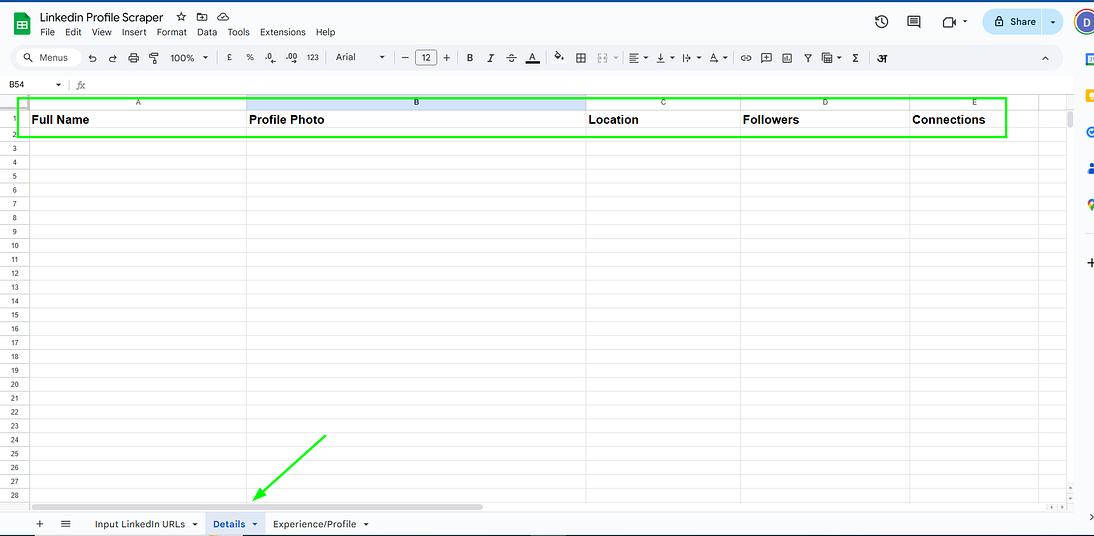
Our ‘Experience/Profile’ tab looks something like this ⬇️ wherein we are mapping each profile to their different experiences.
I would also recommend you read the LinkedIn Scraper API Documentation to better understand how it works and what data points it gives.
For the sake of this tutorial I am only scraping personal profiles, you can tweak the parameter “type” to extract data from company profiles as well.

Let’s Start Building our Make.com Automation
Just like every other automation in make it requires a trigger to run. Our trigger is to watch new rows in our spreadsheet.
In our scenario, click Google Sheets → Watch New Rows. Connect your Google Sheets, and fill in the spreadsheet ID (Name of your Google sheet, in our case it is “Linkedin Profile Scraper”.
The sheet name will be “Input LinkedIn URLs” since the trigger should happen from this sheet only.

Connecting 2nd Module
Next, we will connect the second module. Here, we will use Scrapingdog LinkedIn Profile Scraper API’s endpoint, our API_KEY & other required parameters.

(Note — You can use the private parameter if you want to fetch data from a private profile)
You can get your API_KEY in your Scrapingdog’s dashboard.

Connecting the 3rd Module
Since there are multiple data we want to take out from this API, a Router here would help us. A router in Make.com acts as a decision-making hub within your automation workflow. It allows you to direct data along different paths based on specific conditions or criteria.
After the Iterator in the first route, we are taking experience data and then using an Iterator.
In the section, we are directly taking the output of our HTTP request’s module and adding it to our respective sheet.
Connecting the 4th Module
In our first route after the router, we plan to take all the experience details of all the LinkedIn Profiles.
However, since each person would have multiple experiences we have to add an Iterator to it.

What an iterator does is it helps us to take different experiences of a single person, and we can add them to our Google Sheets.
If we don’t use an iterator here, we will only get one experience per person/linkedin Profile.
We have added one more module in our scenario to add that same data to our Google Sheet’s “Experience/Profile” tab.
Connecting the final module
In the final module (which is the 2nd route after the router) we are directly taking the data in our Google Sheets, the data we are taking is Name, profile photo, location, followers & connections.
Let’s Test This scenario, here is a GIF that shows the testing of it. ⬇️
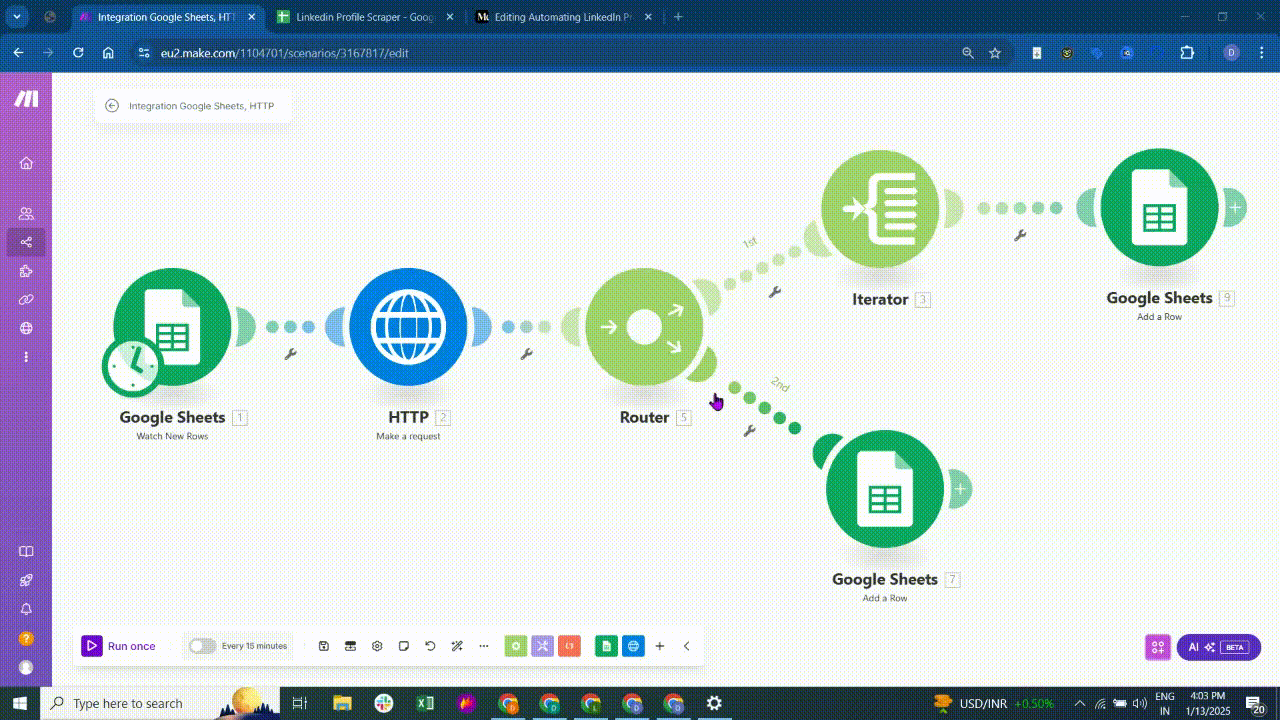
As you can see our setup is giving us all the outputs as needed. This way you can build a LinkedIn Profile Scraper of your own using Scrapingdog’s LinkedIn Scraper API & Make.com
You can further automate the whole process at your desired time.
There are other data points too which we haven’t taken in our tutorial, it’s better to see the documentation & test it with 1000 free credits if your desired data is missing.
Again, you will only need the API_KEY from the Scrapingdog’s dashboard & therefore you don’t need to be too technical.